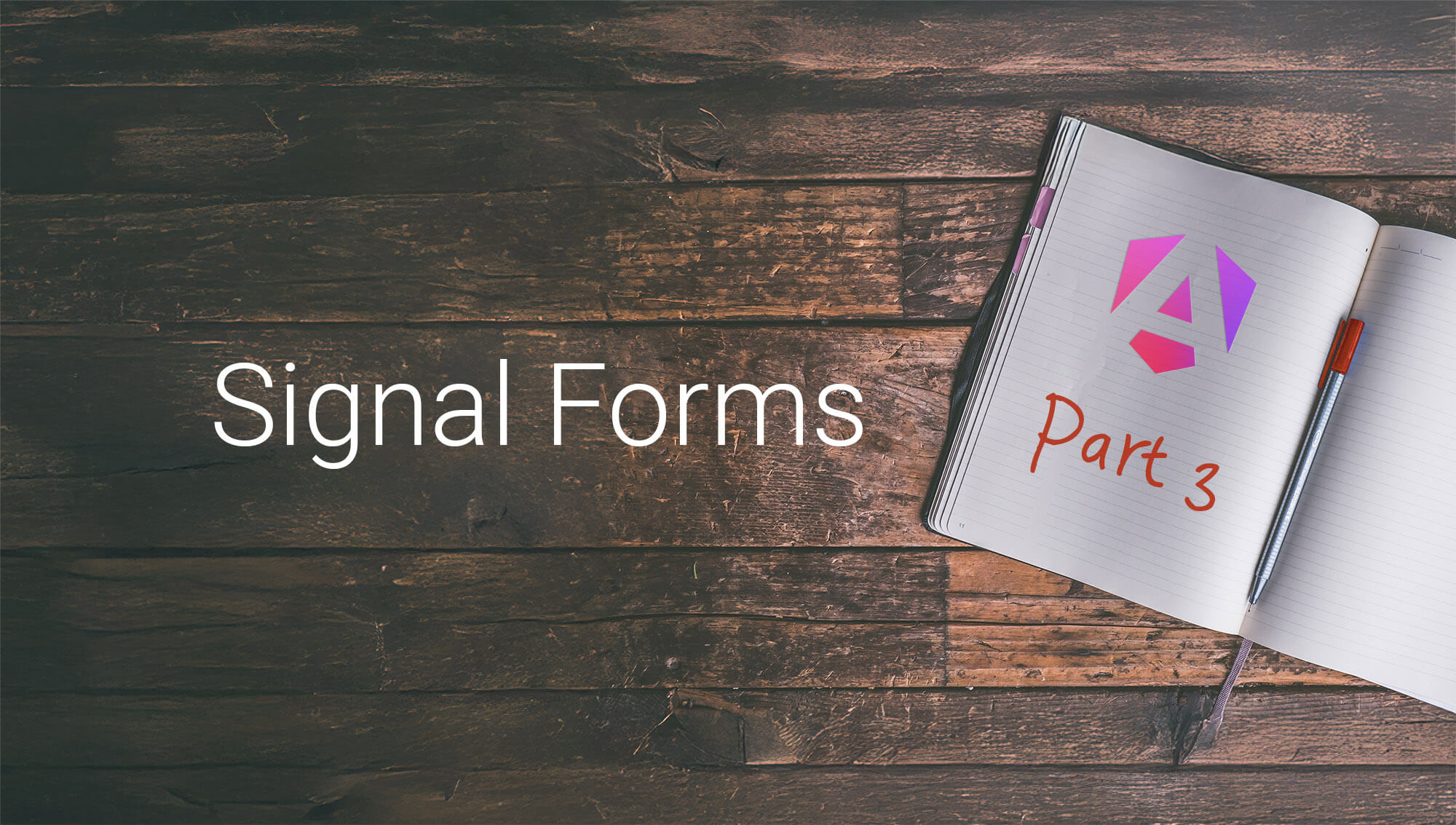
Angular Signal Forms Part 3: Child Forms, Custom UI Controls and SignalFormsConfig
Oct 20, 2025 (Last updated: Nov 30, 2025)
We covered fundamentals and advanced validation patterns of Signal Forms in Part 1 and Part 2 of this blog series.
In this final part, we'll explore more specialized topics that are relevant for large and modular forms: child forms and custom UI controls.
Last but not least, we'll have a look at providing a custom SignalFormsConfig.
⚠️ Experimental Feature: Signal Forms are currently an experimental feature in Angular. The API and functionality may change in future releases.
Related blog posts
This blog post is part of our series about Signal Forms:
- Part 1: Getting Started with Signal Forms
- Part 2: Advanced Validation and Schema Patterns
- Part 3: Child Forms, Custom UI Controls and SignalFormsConfig (this post)
- Part 4: Metadata and Accessibility Handling
Integrating Child Forms
As forms grow in complexity, it becomes essential to break them down into smaller, reusable components. This modular approach not only enhances code maintainability but also allows to reuse form parts across the application.
The architectural idea is straightforward: Instead of defining the entire form in a single component, we create child components that contain specific sections of the HTML form.
The form and data models still live in the parent component, and the child components receive the relevant parts of the FieldTree via property binding.
To separate the data structure and validation logic, we can define individual schemas for each child form and apply them in the parent schema using the apply() function.
In our registration form example, we want to allow new users to define identity information such as gender and an optional salutation and pronoun when the gender is set to diverse.
All these fields should be wrapped in a separate component IdentityForm that we want to use in our main RegistrationForm.
Creating a Child Form Component
In our new IdentityForm component, we start by defining the data model and initial state for the identity information.
Instead of including these directly in the main registration form data model, we define a new interface GenderIdentity that holds the relevant fields.
// identity-form.ts
export interface GenderIdentity {
gender: '' | 'male' | 'female' | 'diverse';
salutation: string; // e. g. "Mx.", "Dr.", etc.
pronoun: string; // e. g. "they/them"
}
export const initialGenderIdentityState: GenderIdentity = {
gender: '',
salutation: '',
pronoun: '',
};
As for every form, we define a schema that holds the validation and visibility logic.
We mark the fields for salutation and pronoun as hidden when the selected gender is not diverse.
Also we want both fields to be required and validated.
To apply a schema conditionally, we can use the applyWhen() function as covered in Part 2 of this series.
However, here's an interesting detail of the required validator: We can add a when property to apply this validation conditionally – without the need of using applyWhen().
This way we define that salutation and pronoun are only required when the gender is set to diverse.
We export the whole schema so that we can use it in the parent RegistrationForm component later and apply it to the main schema.
// identity-form.ts
export const identitySchema = schema<GenderIdentity>((path) => {
hidden(path.salutation, (ctx) => {
return !ctx.valueOf(path.gender) || ctx.valueOf(path.gender) !== 'diverse';
});
hidden(path.pronoun, (ctx) => {
return !ctx.valueOf(path.gender) || ctx.valueOf(path.gender) !== 'diverse';
});
required(path.salutation, {
when: (ctx) => ctx.valueOf(path.gender) === 'diverse',
message: 'Please choose a salutation, when diverse gender selected',
});
required(path.pronoun, {
when: (ctx) => ctx.valueOf(path.gender) === 'diverse',
message: 'Please choose a pronoun, when diverse gender selected',
});
});
The full form model still has to be defined in the parent component that manages the form.
However, parts of the FieldTree can be passed to child components via property binding.
From the perspective of our IdentityForm, we receive the model from the parent component via an input().
While we're at it, we also define a method updateSalutationAndPronoun() that resets the salutation and pronoun fields when the user changes the gender field.
We set an empty value for the fields and call reset() which resets the touched and dirty state.
Finally, we import the Field directive for binding the fields to our form elements in the template and our FormError component to be able to display validation errors.
@Component({
// ...
imports: [Field, FormError]
})
export class IdentityForm {
readonly identity = model.required<FieldTree<GenderIdentity>>();
protected updateSalutationAndPronoun() {
this.identity().salutation().value.set('');
this.identity().salutation().reset();
this.identity().pronoun().value.set('');
this.identity().pronoun().reset();
}
}
Note: Resetting the fields could have been solved with an
effectas well. However, in our evaluation this led to an infinite loop, even if the value didn't change. This is most likely a bug that will be fixed in future releases of Signal Forms.
In the template, things are straightforward and don't differ much from what we've seen so far:
We use the Field directive to bind our fields to the form model.
To conditionally show the fields for salutation and pronoun, we use the hidden() signal to determine whether the fields are marked as hidden.
To trigger the reset logic, we bind the change event of the gender <select> to our method updateSalutationAndPronoun().
<label>
Gender
<select
name="gender-identity"
[field]="identity().gender"
(change)="updateSalutationAndPronoun()"
>
<option value="" selected>Please select</option>
<option value="male">Male</option>
<option value="female">Female</option>
<option value="diverse">Diverse</option>
</select>
</label>
<div class="group-with-gap">
@if (!identity().salutation().hidden()) {
<label>
Salutation
<input type="text" placeholder="e. g. Mx." [field]="identity().salutation" />
<app-form-error [fieldRef]="identity().salutation" />
</label>
}
@if (!identity().pronoun().hidden()) {
<label>
Pronoun
<input type="text" placeholder="e. g. they/them" [field]="identity().pronoun" />
<app-form-error [fieldRef]="identity().pronoun" />
</label>
}
</div>
Integrating the Child Form
Our child form is now ready to be used: It receives a FieldTree and binds all its fields to the template.
It also exports the data model interface, initial state and schema for validation.
The next step is to integrate all these parts into our main RegistrationForm.
This is the place where the data model and state of the whole form are defined, including the identity information.
We create a new data property identity which holds a nested object of type GenderIdentity.
The initialState has to be updated accordingly.
// registrsation-form.ts
// ...
import { GenderIdentity, initialGenderIdentityState } from '../identity-form/identity-form';
export interface RegisterFormData {
// ...
identity: GenderIdentity;
}
const initialState: RegisterFormData = {
// ...
identity: initialGenderIdentityState,
};
Next, we use the apply() function within our main schema to integrate the child schema:
// registrsation-form.ts
import { GenderIdentity, IdentityForm, identitySchema, initialGenderIdentityState } from '../identity-form/identity-form';
export const registrationSchema = schema<RegisterFormData>((schemaPath) => {
// ...
// apply child schema for identity checks
apply(schemaPath.identity, identitySchema);
});
Finally, we integrate the IdentityForm component in our main form template.
To make things work, we pass the identity field tree of our main form to the child component via property binding.
<form (submit)="submit()">
<!-- ... -->
<app-identity-form [identity]="registrationForm.identity" />
<!-- ... -->
</form>
The child form now integrates with the parent form.
RegistrationForm as the main form component puts all things together: It holds the complete data model, applies the schemas (including the child schema), and manages form submission and validation.
Parts of the form are passed to sub components like IdentityForm, which bind to the fields and handle their own UI logic.
Creating custom Form UI Controls
So far, we've used standard HTML form elements like <input>, <select>, and <textarea> to build our forms.
However, in real-world applications, we often need form controls that go beyond standard HTML input elements:
Think of a date picker, a rich text editor, a multi-select dropdown, a counter control, wrappers for third-party component libraries, or custom UI elements that fit specific design requirements.
This is something that was relatively complicated with Angular' Reactive Forms approach using ControlValueAccessor.
Signal Forms provide a simple interface that allows us to create custom form components that integrate seamlessly with the Signal Forms ecosystem.
Our goal is to create a custom component that can be used just like native HTML form elements with the Field directive.
The FormUiControl interface
Signal Forms provide the FormUiControl interface that defines the contract for custom form components:
interface FormUiControl {
readonly disabled?: InputSignal<boolean>;
readonly readonly?: InputSignal<boolean>;
readonly hidden?: InputSignal<boolean>;
// ...
}
This interface is the base structure, but typically we don't implement it directly.
Instead, we use the more specific interfaces FormValueControl or FormCheckboxControl that extend the FormUiControl interface with specific properties needed for handling common value inputs or checkboxes:
interface FormValueControl<T> extends FormUiControl {
readonly value: ModelSignal<TValue>;
// ...
}
interface FormCheckboxControl extends FormUiControl {
readonly checked: ModelSignal<boolean>;
// ...
}
Our custom components need to implement this interface to work with the Field directive.
You can see that most of the fields are optional, and only value or checked are required.
Creating a Custom Multiselect Component
We want to create a custom multiselect component that can later be used to select newsletter topics.
Users can choose one or multiple topics from a list.
The component must implement FormValueControl with the type that we use for the model value, which is a string[] in our case.
The most important part is the value property that holds the current selection as a model signal.
model is a semantic combination of input and output: It receives values from the parent component but can also be updated locally.
All local changes are automatically sent back to the parent component as an output.
This way, data flows bidirectionally between the parent form and the custom component.
The inputs errors and disabled are optional: These values are automatically provided by the Field directive when the control has errors or is disabled.
We can use the disabled input signal to clear the value when the control is disabled by using an effect.
Our component can define additional inputs as needed:
The inputs label and selectOptions receive the label for the form control and the list of all options to select from.
import { Component, effect, input, model } from '@angular/core';
import { FormValueControl, ValidationError, WithOptionalField } from '@angular/forms/signals';
@Component({ /* ... */ })
export class Multiselect implements FormValueControl<string[]> {
readonly value = model<string[]>([]);
readonly errors = input<readonly WithOptionalField<ValidationError>[]>([]);
readonly disabled = input<boolean>(false);
readonly selectOptions = input.required<string[]>();
readonly label = input.required<string>();
constructor() {
effect(() => {
if (this.disabled()) {
this.value.set([]);
}
});
}
}
Next, we implement the template where we use native HTML elements. We want to keep the example as simple as possible, so please remember that for a production-ready multiselect component we need to address a few more details, e.g. proper keyboard navigation.
For styling we use picocss which is a minimalistic and lightweight and accessible styling framework for semantic HTML.
We wrap the selection in a <details> element and place the label in the <summary>.
Also we apply the attribute aria-disabled and hide the selection list when the component is marked as disabled.
The selection options are HTML <input> elements of type checkbox that we display by iterating over the list of selectOptions.
To show the current selection state, we can bind to the checked property: The component's value is a list of strings, and we can check whether the current option is part of this list.
For changing the input we call a method changeInput() (we create it right after) with the (un)selected name and the native event.
<details class="dropdown" [ariaDisabled]="disabled()">
<summary>
{{ label() }}
</summary>
@if (!disabled()) {
<ul>
@for (option of selectOptions(); track $index) {
<li>
<label>
<input
type="checkbox"
[name]="option"
[checked]="value().includes(option)"
(input)="changeInput(option, $event)"
/>
{{ option }}
</label>
</li>
}
</ul>
}
</details>
Now we need to implement the method changeInput() that handles the changes of the checkbox inputs:
- When an option is checked, we have to add it to the list of selected options.
- When an option is unchecked, we have to remove it from the list.
This is why the method needs to read the checkbox state from the native event to decide whether to add or remove the option from the list.
We update the list by changing the value signal.
// ...
@Component({ /* ... */ })
export class Multiselect implements FormValueControl<string[]> {
// ...
changeInput(option: string, e: Event) {
const checked = (e.target as HTMLInputElement).checked;
if (checked) {
// option checked, add to list
this.value.update((current) => [...current, option]);
} else {
// option unchecked, remove from list
this.value.update((current) => current.filter((o) => o !== option));
}
}
}
Using the Custom Component
Our custom form control is now ready to be used!
Since it implements the FormValueControl interface, we can use the component just like a native HTML form element.
In our RegistrationForm template, we include the MultiSelect component and pass the field tree newsletterTopics to the Field directive.
All inputs defined in the FormValueControl interface are now automatically managed by the directive.
Our additional custom inputs selectOptions and label are set via property binding.
<!--- ... -->
<app-multiselect
[field]="registrationForm.newsletterTopics"
[selectOptions]="['Angular', 'React', 'Vue', 'Svelte']"
label="Topics (multiple possible):"
/>
<app-form-error [field]="registrationForm.newsletterTopics" />
<!--- ... -->
To make the form work, we have to change one last thing:
We need to adjust our data model to allow multiple topics: newsletterTopics becomes string[];
The validation doesn't have to be changed, since we already check for the length property which works perfectly with the string array.
export interface RegisterFormData {
// ...
newsletterTopics: string[];
}
const initialState: RegisterFormData = {
// ...
newsletterTopics: ['Angular'],
};
And this is how we can create and use custom form UI controls with Signal Forms!
Any component that implements the necessary interface can be directly integrated into Signal Forms with the Field directive.
Provide a custom SignalFormsConfig
Now that we know how to create large and modular forms and how to implement validation rules, we want to explore how we can customize Signal Forms.
Signal Forms offer us a way to configure how they behave in terms of automatically applying CSS classes based on a form field's state.
To do so, we need to create a SignalFormsConfig which accepts a classes object.
The keys of this object are the names of the CSS classes that should be applied whenever the assigned value, which is a predicate function with access to a form field's state, evaluates to true.
Looking at the example below, the CSS class error is applied for each form field that is touched and has at least one error assigned to it.
// signal-forms.config.ts
import { SignalFormsConfig } from '@angular/forms/signals';
export const signalFormsConfig: SignalFormsConfig = {
classes: {
valid: (state) => state.valid(),
error: (state) => state.touched() && state.errors().length > 0,
},
};
If you used Angular Reactive or Template-Driven Forms before, you may have noticed that this behavior was applied automatically.
For example, valid input fields have always had the class ng-valid applied to them and we could use these classes in our CSS for styling elements.
However, this wasn't really flexible, especially when working with CSS libraries that used their own classes.
Also, a bunch of CSS classes were applied even if we didn't use them.
If we still want to have the behavior from before, we can use the provided compatibility config:
// signal-forms.config.ts
import { SignalFormsConfig } from '@angular/forms/signals';
import { NG_STATUS_CLASSES } from '@angular/forms/signals/compat';
export const signalFormsConfig: SignalFormsConfig = {
classes: NG_STATUS_CLASSES,
};
Once we create our config, we need to provide it.
We can either provide it at application level, route level or only for a specific component by passing it to provideSignalFormsConfig() into the providers array.
// app.config.ts
import { provideSignalFormsConfig } from '@angular/forms/signals';
// ...
import { signalFormsConfig } from './signal-forms.config';
export const appConfig: ApplicationConfig = {
providers: [
// ...
provideSignalFormsConfig(signalFormsConfig),
],
};
If we run the app with the form now and we investigate the DOM, we can see that the CSS classes are always applied based on our defined predicate function.
Demo
You can find a complete demo application for this blog series on GitHub and Stackblitz:
- ⚡️ Stackblitz: https://stackblitz.com/github/angular-buch/signal-forms-registration
- ⚙️ Code on GitHub: https://github.com/angular-buch/signal-forms-registration
- 💻 Live Demo: https://angular-buch.github.io/signal-forms-registration/
Conclusion
In this four-part series, we've explored the full spectrum of Angular Signal Forms:
Part 1 covered the fundamentals:
- Data models and field structures
- Template connections with the
Fielddirective - Basic form submission and validation
- Built-in validators and error display
Part 2 dove into schema validation patterns:
- Custom validation functions
- Cross-field and conditional validation
- Asynchronous validation
- Server-side error handling
Part 3 explored specialized topics:
- Creating modular child forms and combining schemas with
apply() - Building custom UI controls with
FormValueControl - Providing custom
SignalFormsConfigfor CSS class management
Part 4 covers metadata and accessibility:
- Providing field metadata
- Provide a generic component for displaying form field information
- Creating a directive for adding ARIA attributes based on a field state
Signal Forms are the third major approach of form handling in Angular. After Template-Driven Forms and Reactive Forms, Signal Forms aim to make form handling more type-safe, reactive, and declarative. As the new approach continues to evolve from its experimental status, Signal Forms promise to become a cornerstone of modern Angular application development!
Cover image: Picture from Pixabay, edited
Keywords:AngularSignalsFormsAngular 21Signal FormsCustom ControlsChild FormsControlValueAccessorNG_STATUS_CLASSESSignalFormsConfig
BackSuggestions? Feedback? Bugs? Please fork/edit this page on Github.
